Renamed to 'System Nonsuch ApP' - as its not just networking but system configurations too.
S.N.ApP_3.0
1) zodiac reference section
2) FILE keyword to select view and edit file in viewer
3) EXEC keyword evaluates command string in BSSID field
4) EDIT REPLACE SAVE keywords are equivalent
5) APPEND keyword appends viewer field contents to file in Profiles field
6) Added 14nth field '--field:SCL' slider scale 0-100%
7) VOL keyword, use with slider to set volume in percentage, type VOL in SSID field click ACTION
8) BRIGHT keyword, use with slider to control first 100 steps of screen brightness
9) KBLT keyword, use with slider to set keyboard backlight brightness.
10) GAMMAR GAMMAG GAMMAB keywords ... use slider to set rgb, click ACTION
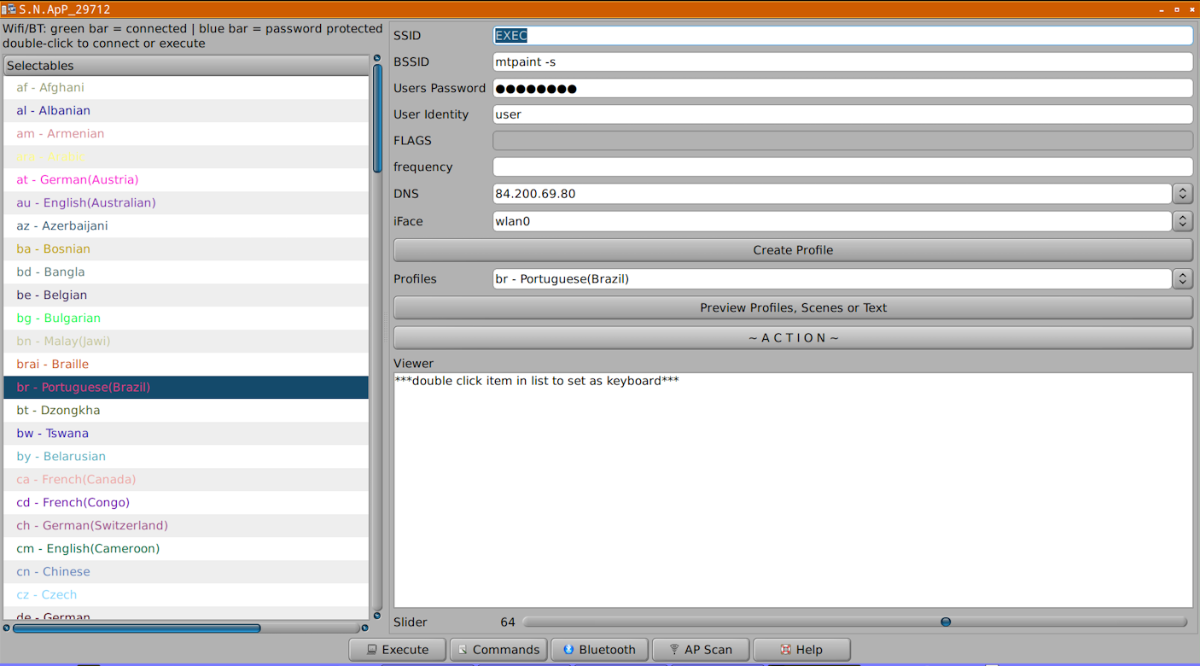
- slider.png (188.1 KiB) Viewed 6999 times
help="1) Profiles field lists scenes and WiFI Profiles.
To connnect to one of the 'Wifi Profiles'
select profile in Profiles field.
Type CONNECTP in SSID field
Then click on the 'ACTION' button
2) To connect with user input
Fill in required fields then click 'ACTION' button ...
connection using data fields (SSID, BSSID, Users Password,
Users Identity, and FLAGS) will be attempted.
... in this case no profile is saved.
3) To edit and save a profile, select profile in 'Profiles' field,
click on 'Preview Profile' button
then in 'Viewer' field make required edits.
Type EDIT or REPLACE or APPEND in SSID field and click ACTION.
Profile will overwrite or create new profile named
using contents of the 'Profile' field.
You can set a path and name... for saving notes e.g.
/root/MyNote.txt ... or for adding
radio station url or local media to /root/favourites.lst
when in netlistradiofn. First preview list, then edit then.
4) To delete a profile, type DELP in SSID field, select Profile in
Profiles field, then click ACTION.
5) To apply a DNS type DNS in SSID field, type the DNS in DNS field
then click on ACTION. DNS is otherwise automatically set when connecting.
6) To set static ip address and subnet and gateway
Type STATIC in SSID field, then in BSSID field enter static ip
In User Identity field add subnet mask
In frequency field add gateway
then click on ACTION button.
WIFI Key Words function in SSID field, click ACTION:
CONNECTP ... Profile
DEFAULT ... selected item in Profile field will be copied to 'default', use
'Default Wifi Connection' entry in tray menu, or CONNECTP in SSID field.
DELP ... delete Profile
RANMAC ... sets random mac address, and random hostname (backs up original first)
DNS ... sets dynamic name server address eg 84.200.69.80#84.200.70.40#8.8.8.8
STATIC ... static ip, subnet and gateway ... enter data in these fields:
BSSID, 'User Identity' and 'frequency'
HOTSPOT ... creates hotspot with same wifi interface as connected network or
second interface 'wlan0 wlan1' from iFace field.
first iFace has internet (needs create_ap installed).
BSSID field for hotspot name, User Password field for 8+ character password.
HOTLAN ... no internet, hotspot for lan only,
HOTBRIDGE ... wlan0 to eth0 ... or ?, interface field requires two interfaces
separated by a space. First iFace has internet.
HOTSTOP ... stops hotspot and deletes virtual interface
REPLACE or EDIT or SAVE ... replaces any file listed in Profiles field with contents of Viewer field
APPEND ... appends contents of Viewer field to already existing file specified in Profiles field.
FILE --- opens a file selection gui for editing in Viewer field.
7) To change channel or mode of interface there is a function called channelmode.
Using Command List and Exec Command method... type channelmode with two arguments.
Argument one is the channel to change to, argument two, if supplied, is the
mode of operation ... monitor, managed, master etc.
To change channel, monitor mode must be set .... so like this
'channelmode 11 monitor' then click on Execute button
8) Bluetooth send file
click Bluetooth button, then select device from list,
then type SEND in ssid field
click ACTION and select file.
The btdevice may not be capable of receiving a file.
This function does not yet check for that capability.
BT Key Words function in SSID field in btscan function, click ACTION:
CONNECTB ... pair and connect MAC
DISCONNECTB ...
BLOCK ...
UNBLOCK ...
TRUST ... for auto connection to MAC
UNTRUST ...
PAIR ...
UNPAIR ...
REMOVE ... remove saved BT MAC address
SEND ... send file to device
NOPIN ... receive files without prompt
PAIRABLE ... let other devices pair with your device
DISCOVERABLE ... let other devices discover your device
POWER ... power on your adapter
SELECT ... select which adapter to use
SERIAL ... create serial connection com4
Other Key Words
SCENE ... type SCENE in ssid field click Action, this evaluates *.scene in Profiles field
NEWSCENE ... creates $camino/scenes/*.scene /path/name.scene from 'Profiles' field;
with bt device, wifi, media stream, DNS, volume, brightness, keyboard backlight,
and contents of Viewer, which should be a list of 'executable file'
eg 'evince /root/Downloads/stemsee.pdf', drag'n'drop file for full path.
Connect wifi, then bluetooth audio, then stream or media then type
NEWSCENE in SSID field and $camino/name.scene in Profiles field then click ACTION
PLAYER ... opens stream or media file in app named in BSSID field
VOL ... use scale slider to set volume. After setting slider type VOL in SSID field and click ACTION
BRIGHT ... set screen brightnes. After setting slider, type BRIGHT in SSID field and click ACTION
KBLT ... set keyboard backlight. After setting slider, type KBLT in SSID field and click ACTION.
GAMMAR GAMMAG GAMMAB ... set xgamma, set slider then type keyword in SSID field then click ACTION
EXEC ... evaluate a command string. type EXEC in SSID field, then command in BSSID field,